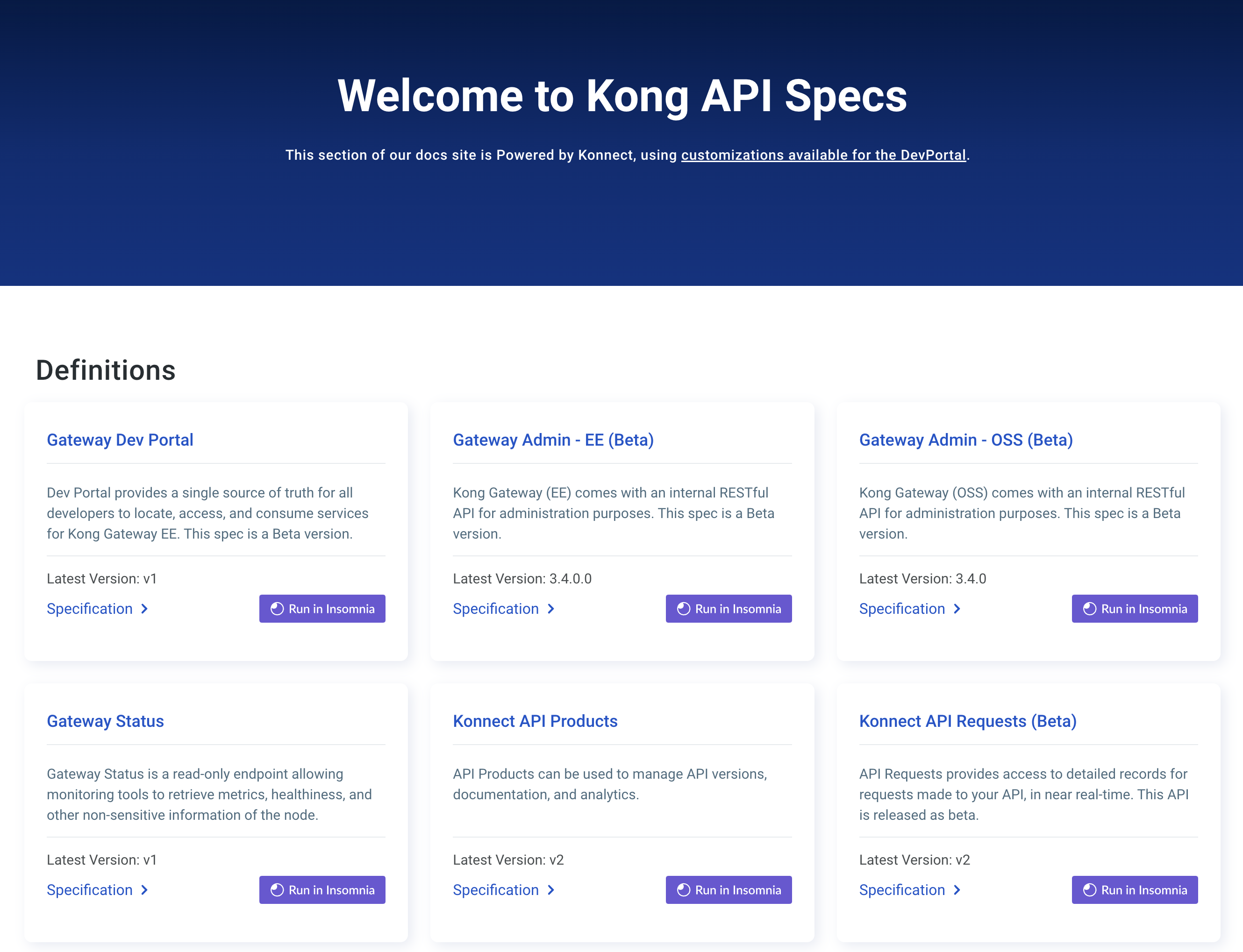You are browsing documentation for an older version. See the latest documentation here.
Easy Theme Editing in Kong Manager
The Kong Developer Portal ships with a default theme, including preset images, background colors, fonts, and button styles. These settings can be edited quickly and easily from within Kong Manager, without the need to edit code.
Prerequisites
- Access to Kong Manager
- The Developer Portal is enabled and running
The Appearance Tab
Note: Styling does not automatically carry over from the default Dev Portal to different Dev Portals in other workspaces. See Migrating Templates Between Workspaces to learn how to manually copy templates to workspaces where you want to duplicate the styling.
From the Workspace dashboard in Kong Manager, click on the Appearance tab under Dev Portal on the left side bar. This will open the Developer Portals theme editor. From this page, the header logo, background colors, font colors, and button styles can be edited using the color picker interface.
The predefined variables refer to the following elements:
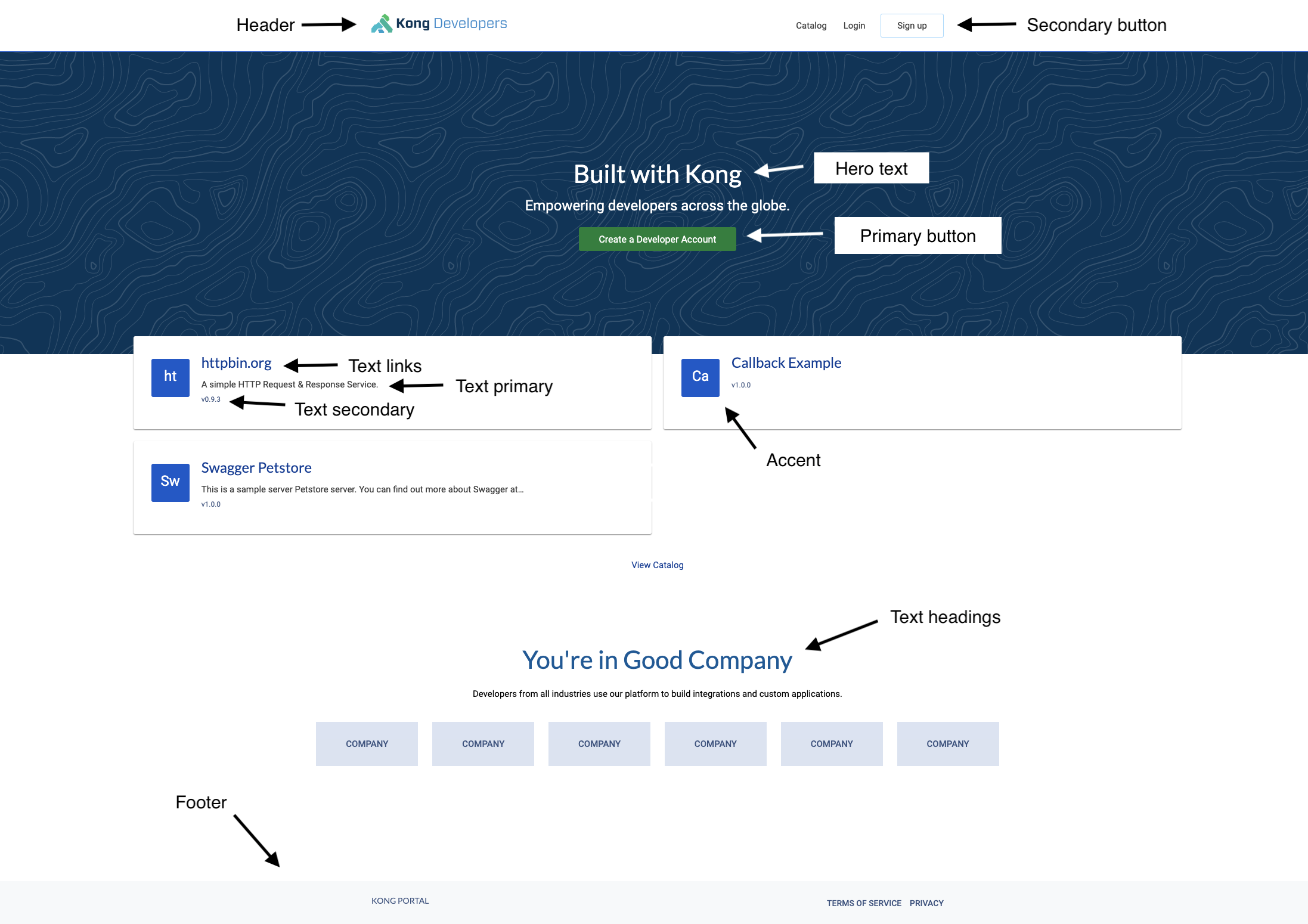
Hovering over an element will show a color picker, as well as a list of predefined colors. These colors are defined by the current template and can be edited in the theme.conf.yaml file
Editing Theme Files with the Editor
The Dev Portal Editor within Kong Manager exposes the default Dev Portal theme files. The theme files can be found at the bottom of the file list under Themes. The variables exposed in the Appearance tab can be edited in the theme.conf.yaml file. See Using the Editor for more information on how to edit, preview, and save files in the Editor.