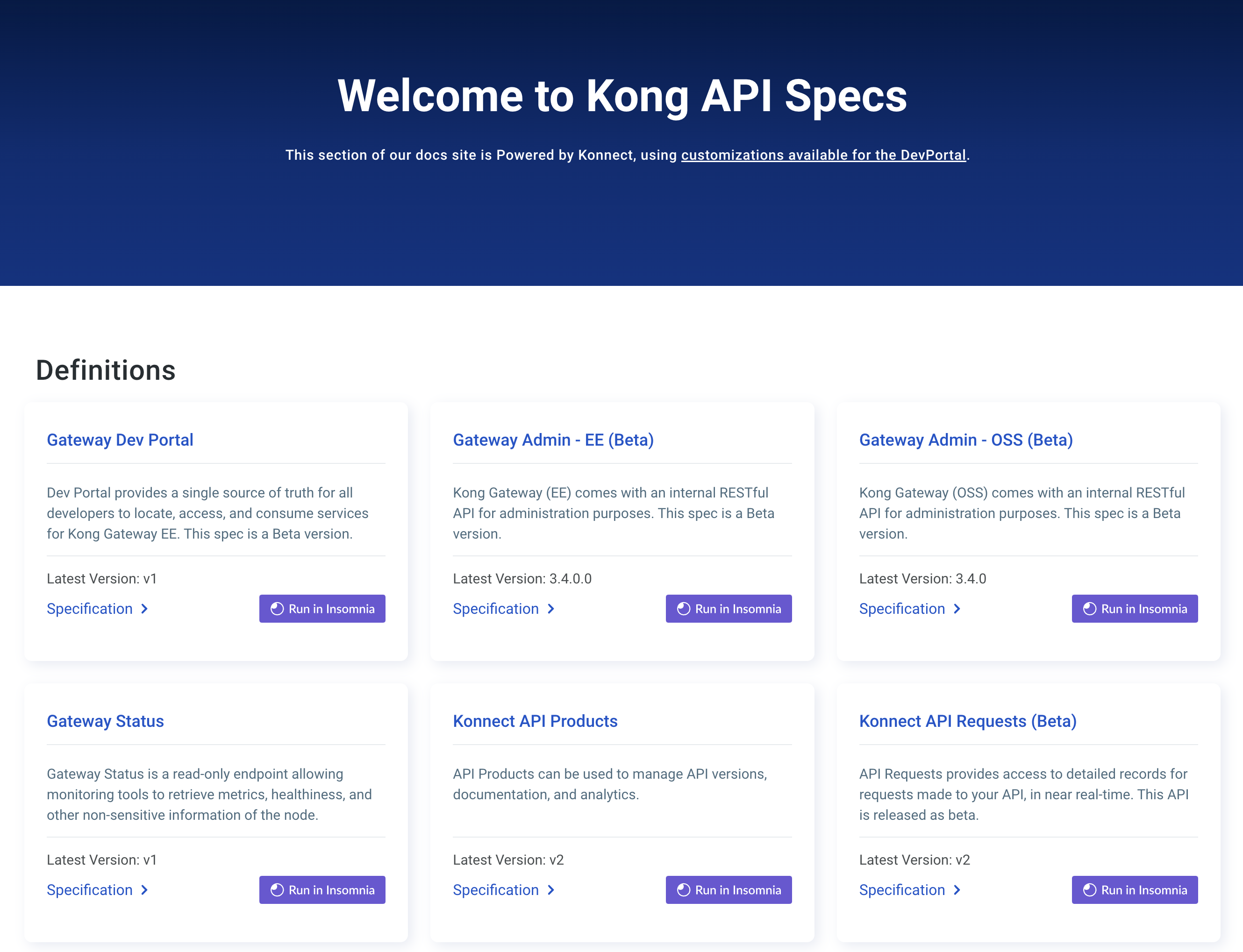You are browsing documentation for an outdated plugin version.
Looking for the plugin's configuration parameters? You can find them in the Correlation ID configuration reference doc.
The Correlation ID plugin lets you correlate requests and responses using a unique ID transmitted over an HTTP header.
How it works
When you enable this plugin, it adds a new header to all of the requests processed by Kong. This header bears the name configured in config.header_name, and a unique value is generated according to config.generator.
This header is always added in calls to your upstream services, and optionally echoed back to your clients according to the config.echo_downstream setting.
If a header with the same name is already present in the client request, the plugin honors it and does not tamper with it.
Generators
uuid
Format:
xxxxxxxx-xxxx-xxxx-xxxx-xxxxxxxxxxxx
This format generates a hexadecimal UUID for each request.
uuid#counter
Format:
xxxxxxxx-xxxx-xxxx-xxxx-xxxxxxxxxxxx#counter
This format generates a single UUID on a per-worker basis, and further the requests simply append a counter to the UUID after a # character. The counter value starts at 0 for each worker, and gets incremented independently of the others.
This format provides better performance, but might be harder to store or process for analyzing (due to its format and low cardinality).
tracker
Format:
ip-port-pid-connection-connection_requests-timestamp
This correlation ID contains more practical implications for each request.
The following is a detailed description of the field
| form parameter | description |
|---|---|
ip |
Address of the server that accepts a request. |
port |
Port of the server that accepts a request. |
pid |
Process ID of the Nginx worker process. |
connection |
Connection serial number. |
connection_requests |
Current number of requests made through a connection. |
timestamp |
A floating-point number for the elapsed time in seconds (including milliseconds as the decimal part) from the epoch for the current timestamp from the Nginx cached time. |
FAQ
Can I see my correlation IDs in my Kong logs?
You can see your correlation ID in the Nginx access log if you edit your Nginx logging parameters.
To edit your Nginx parameters, do the following:
- Locate Kong Gateway’s template files and make a copy of
nginx_kong.lua. -
Add a
log_formatsection inside thehttpcontext of the config file and include the$http_Kong_Request_IDvariable.In the following example, we create a new log format named
customformat. It’s a copy of the defaultcombinedlog format, but the last line adds$http_Kong_Request_ID, preceded by the stringKong-Request-ID=. Marking the variable this way is optional, and will make testing the feature easier. Further customize thelog_formatby adding or removing variables:http { log_format customformat '$remote_addr - $remote_user [$time_local] ' '"$request" $status $body_bytes_sent ' '"$http_referer" "$http_user_agent" ' 'Kong-Request-ID="$http_Kong_Request_ID"'; }Note: The
log_formatdirective must be added inside the HTTP context of the Nginx configuration file. Otherwise, Kong Gateway will fail on startup due to invalid configuration. -
Use your custom log format for the proxy access log phase. Locate the following line:
access_log ${PROXY_ACCESS_LOG};Modify it by adding the
customformatformat that we just created:access_log ${{PROXY_ACCESS_LOG}} customformat;Note that the file contains several
access_logentries. Only modify the line that uses${PROXY_ACCESS_LOG}. -
Reload Kong:
kong reload -
Tail the access log:
tail /usr/local/kong/logs/access.logYou should now see Correlation ID entries in the access log.
Learn more in Custom Nginx templates & embedding Kong.
You can also use this plugin along with one of the logging plugins, or store the ID on your backend.