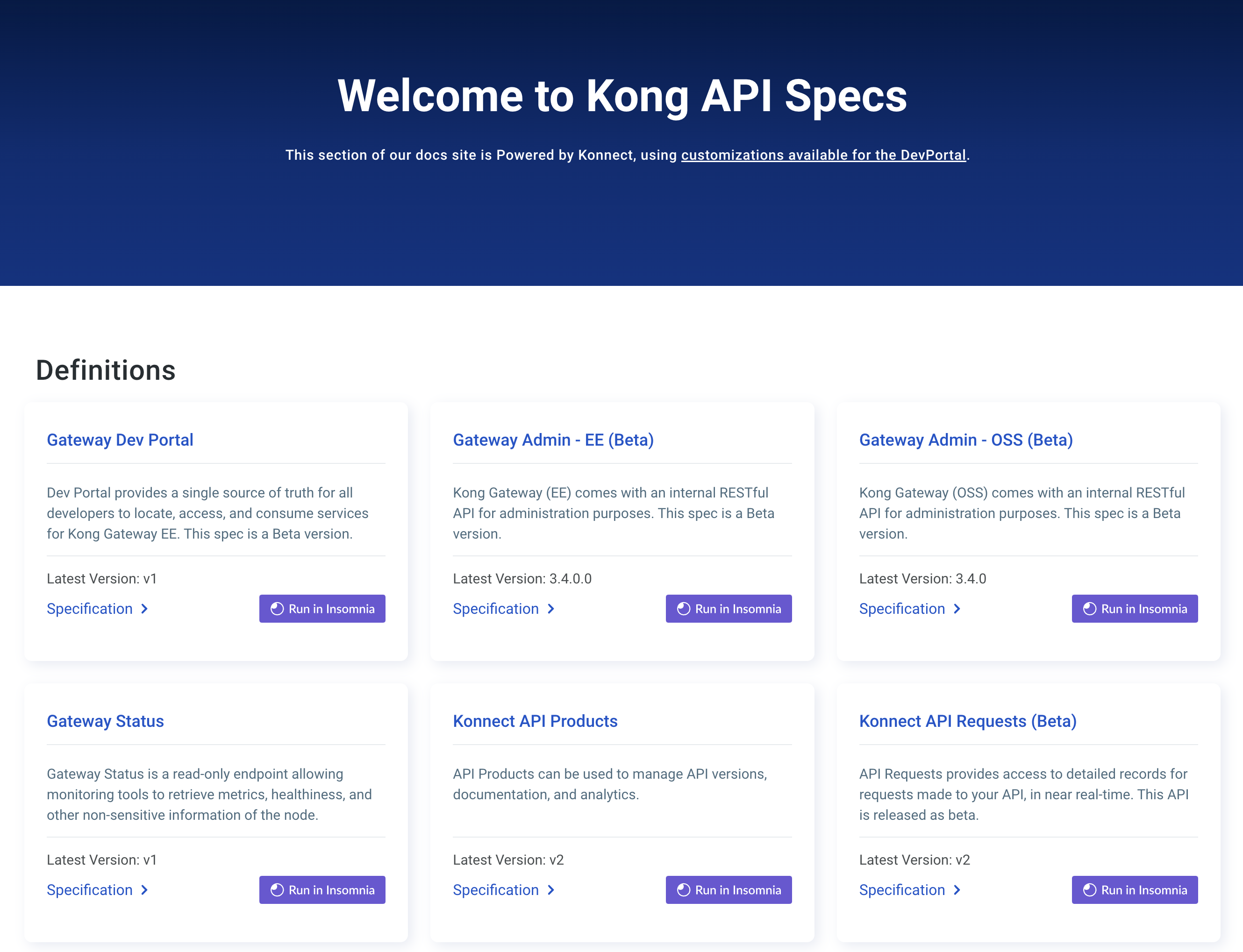You are browsing documentation for an older version. See the latest documentation here.
Using mtls-auth plugin
Configure the Kong Ingress Controller to verify client certificates using CA certificates and mtls-auth plugin for HTTPS requests.
Prerequisites: Install Kong Ingress Controller in your Kubernetes cluster and connect to Kong. This guide requires Kong Gateway Enterprise.
Prerequisites
Install Kong
You can install Kong in your Kubernetes cluster using Helm.
-
Add the Kong Helm charts:
helm repo add kong https://charts.konghq.com helm repo update -
Create a file named
license.jsoncontaining your Kong Gateway Enterprise license and store it in a Kubernetes secret:kubectl create namespace kong kubectl create secret generic kong-enterprise-license --from-file=license=./license.json -n kong -
Create a
values.yamlfile:gateway: image: repository: kong/kong-gateway env: LICENSE_DATA: valueFrom: secretKeyRef: name: kong-enterprise-license key: license -
Install Kong Ingress Controller and Kong Gateway with Helm:
helm install kong kong/ingress -n kong --create-namespace --values ./values.yaml
Test connectivity to Kong
Kubernetes exposes the proxy through a Kubernetes service. Run the following commands to store the load balancer IP address in a variable named PROXY_IP:
-
Populate
$PROXY_IPfor future commands:export PROXY_IP=$(kubectl get svc --namespace kong kong-gateway-proxy -o jsonpath='{.status.loadBalancer.ingress[0].ip}') echo $PROXY_IP -
Ensure that you can call the proxy IP:
curl -i $PROXY_IPThe results should look like this:
HTTP/1.1 404 Not Found Content-Type: application/json; charset=utf-8 Connection: keep-alive Content-Length: 48 X-Kong-Response-Latency: 0 Server: kong/3.0.0 {"message":"no Route matched with those values"}
-
Generate self-signed CA certificates using OpenSSL:
openssl req -x509 -newkey rsa:4096 -keyout key.pem -out cert.pem -sha256 -days 365 -nodes\ -subj "/C=US/ST=California/L=San Francisco/O=Kong/OU=Org/CN=www.example.com" -
Add the generated certificates to Kong.
CA certificates in Kong are provisioned by creating a
Secretresource in Kubernetes.CA certificate secrets must have the following properties:
- the
konghq.com/ca-cert: "true"label applied. - a
certdata property which contains a valid CA certificate in PEM format. - a
kubernetes.io/ingress.classannotation whose value matches the value of the controller’s--ingress-classargument. By default, that value iskong. - an
iddata property which contains a random UUID.
Each CA certificate that you create needs a unique ID. Any random UUID should suffice here and it doesn’t have a security implication. You can use uuidgen (Linux, OS X) or New-Guid (Windows) to generate an ID.
$ kubectl create secret generic my-ca-cert --from-literal=id=cce8c384-721f-4f58-85dd-50834e3e733a --from-file=cert=./cert.pem $ kubectl label secret my-ca-cert 'konghq.com/ca-cert=true' $ kubectl annotate secret my-ca-cert 'kubernetes.io/ingress.class=kong'The results should look like this:
secret/my-ca-cert created secret/my-ca-cert labeled secret/my-ca-cert annotated - the
-
Configure
mtls-authKongPlugin resource which references the CA certificate. Make sure that the ID matches the ID provided in yourkubectl create secretcommand:$ echo " apiVersion: configuration.konghq.com/v1 kind: KongPlugin metadata: name: mtls-auth config: ca_certificates: - cce8c384-721f-4f58-85dd-50834e3e733a skip_consumer_lookup: true revocation_check_mode: SKIP plugin: mtls-auth " | kubectl apply -f -The results should look like this:
kongplugin.configuration.konghq.com/mtls-auth created -
Install an echo service that will be secured using TLS client certificate authentication:
$ kubectl apply -f https://docs.konghq.com/assets/kubernetes-ingress-controller/examples/echo-service.yamlThe results should look like this:
service/echo created deployment.apps/echo created -
Create an Ingress to expose the echo service outside the Kubernetes cluster:
$ echo " apiVersion: networking.k8s.io/v1 kind: Ingress metadata: name: demo annotations: konghq.com/plugins: mtls-auth spec: ingressClassName: kong rules: - http: paths: - path: /test pathType: ImplementationSpecific backend: service: name: echo port: number: 1027 " | kubectl apply -f -The results should look like this:
ingress.extensions/demo created
Test the configuration
-
Send a request to check Kong prompts you for client certificate.
$ curl -i -k https://$PROXY_IP/testThe results should look like this:
HTTP/2 401 content-type: application/json; charset=utf-8 content-length: 50 x-kong-response-latency: 0 server: kong/2.0.4.0-enterprise-k8s {"message":"No required TLS certificate was sent"}As you can see, Kong is restricting the request because it doesn’t have the necessary authentication information.
Two things to note here:
-
-kis used because Kong is set up to serve a self-signed certificate by default. For full mutual authentication in production use cases, you must configure Kong to serve a certificate that is signed by a trusted CA. - For some deployments
$PROXY_IPmight contain a port that points tohttpport of Kong. In others, it might happen that it contains a DNS name instead of an IP address. If needed, update the command to send anhttpsrequest to thehttpsport of Kong or the load balancer in front of it.
-
-
Use the key and certificate to authenticate against Kong and use the service:
$ curl --key key.pem --cert cert.pem https://$PROXY_IP/test -k -IThe results should look like this:
HTTP/2 200 content-type: text/plain; charset=UTF-8 server: echoserver x-kong-upstream-latency: 1 x-kong-proxy-latency: 1 via: kong/2.0.4.0-enterprise-k8s