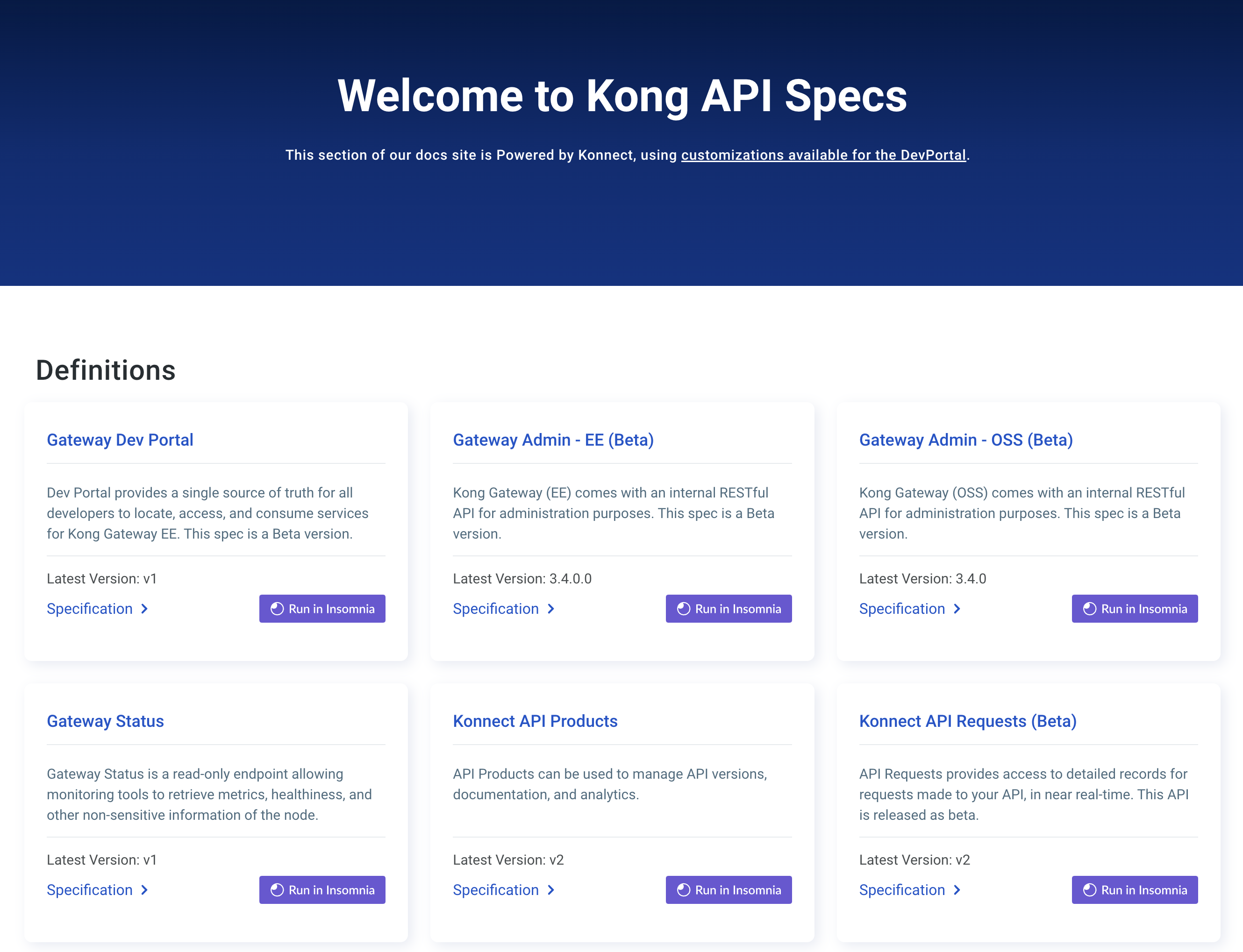You are browsing documentation for an older version. See the latest documentation here.
Deploy Kong Mesh on Kubernetes
To start learning how Kong Mesh works, you run and secure a simple demo application that consists of two services:
-
demo-app: a web application that lets you increment a numeric counter. It listens on port 5000 -
redis: data store for the counter
--- title: service graph of the demo app --- flowchart LR demo-app(demo-app :5000) redis(redis :6379) demo-app --> redis
Prerequisites
Start Kubernetes cluster
Start a new Kubernetes cluster on your local machine by executing the command below. The -p option creates a new profile named ‘mesh-zone’.”
minikube start -p mesh-zone
You can skip this step if you already have a Kubernetes cluster running. It can be a cluster running locally or in a public cloud like AWS EKS, GCP GKE, etc.
Install Kong Mesh
Install Kong Mesh control plane with Helm by executing:
helm repo add kong-mesh https://kong.github.io/kong-mesh-charts
helm repo update
helm install --create-namespace --namespace kong-mesh-system kong-mesh kong-mesh/kong-mesh
Deploy demo application
- Deploy the application
kubectl apply -f https://raw.githubusercontent.com/kumahq/kuma-counter-demo/master/demo.yaml kubectl wait -n kuma-demo --for=condition=ready pod --selector=app=demo-app --timeout=90s -
Port-forward the service to the namespace on port 5000:
kubectl port-forward svc/demo-app -n kuma-demo 5000:5000 - In a browser, go to 127.0.0.1:5000 and increment the counter.
The demo app includes the kuma.io/sidecar-injection label enabled on the kuma-demo namespace.
apiVersion: v1
kind: Namespace
metadata:
name: kuma-demo
labels:
kuma.io/sidecar-injection: enabled
This means that Kong Mesh already knows that it needs to automatically inject a sidecar proxy to every Kubernetes pod in the kuma-demo namespace.
Explore the GUI
You can view the sidecar proxies that are connected to the Kong Mesh control plane.
Kong Mesh ships with a read-only GUI that you can use to retrieve Kong Mesh resources. By default, the GUI listens on the API port which defaults to 5681.
To access Kong Mesh we need to first port-forward the API service with:
kubectl port-forward svc/kong-mesh-control-plane -n kong-mesh-system 5681:5681
And then navigate to 127.0.0.1:5681/gui to see the GUI.
To learn more, read the documentation about the user interface.
Introduce zero-trust security
By default, the network is insecure and not encrypted. We can change this with Kong Mesh by enabling the Mutual TLS policy to provision a Certificate Authority (CA) that will automatically assign TLS certificates to our services (more specifically to the injected data plane proxies running alongside the services).
We can enable Mutual TLS with a builtin CA backend by executing:
echo "apiVersion: kuma.io/v1alpha1
kind: Mesh
metadata:
name: default
spec:
meshServices:
mode: Exclusive
mtls:
enabledBackend: ca-1
backends:
- name: ca-1
type: builtin" | kubectl apply -f -
The traffic is now encrypted and secure. Kong Mesh does not define default traffic permissions, which means that no traffic will flow with mTLS enabled until we define a proper MeshTrafficPermission policy.
For now, the demo application won’t work.
You can verify this by clicking the increment button again and seeing the error message in the browser.
We can allow the traffic from the demo-app to redis by applying the following MeshTrafficPermission:
echo "apiVersion: kuma.io/v1alpha1
kind: MeshTrafficPermission
metadata:
namespace: kuma-demo
name: redis
spec:
targetRef:
kind: MeshSubset
tags:
app: redis
from:
- targetRef:
kind: MeshSubset
tags:
kuma.io/service: demo-app_kuma-demo_svc_5000
default:
action: Allow" | kubectl apply -f -
You can click the increment button, the application should function once again.
However, the traffic to redis from any other service than demo-app is not allowed.
Next steps
- Explore the Features available to govern and orchestrate your service traffic.
- Add a gateway to access the demo from the outside by following the builtin gateway guide.
- Add Kong as gateway to access the demo from the outside by following the delegated gateway guide.
- Federate zone into a multizone deployment.
- Learn more about what you can do with the GUI.
- Explore further installation strategies for single-zone and multi-zone environments.
- Read the full documentation to learn about all the capabilities of Kong Mesh.