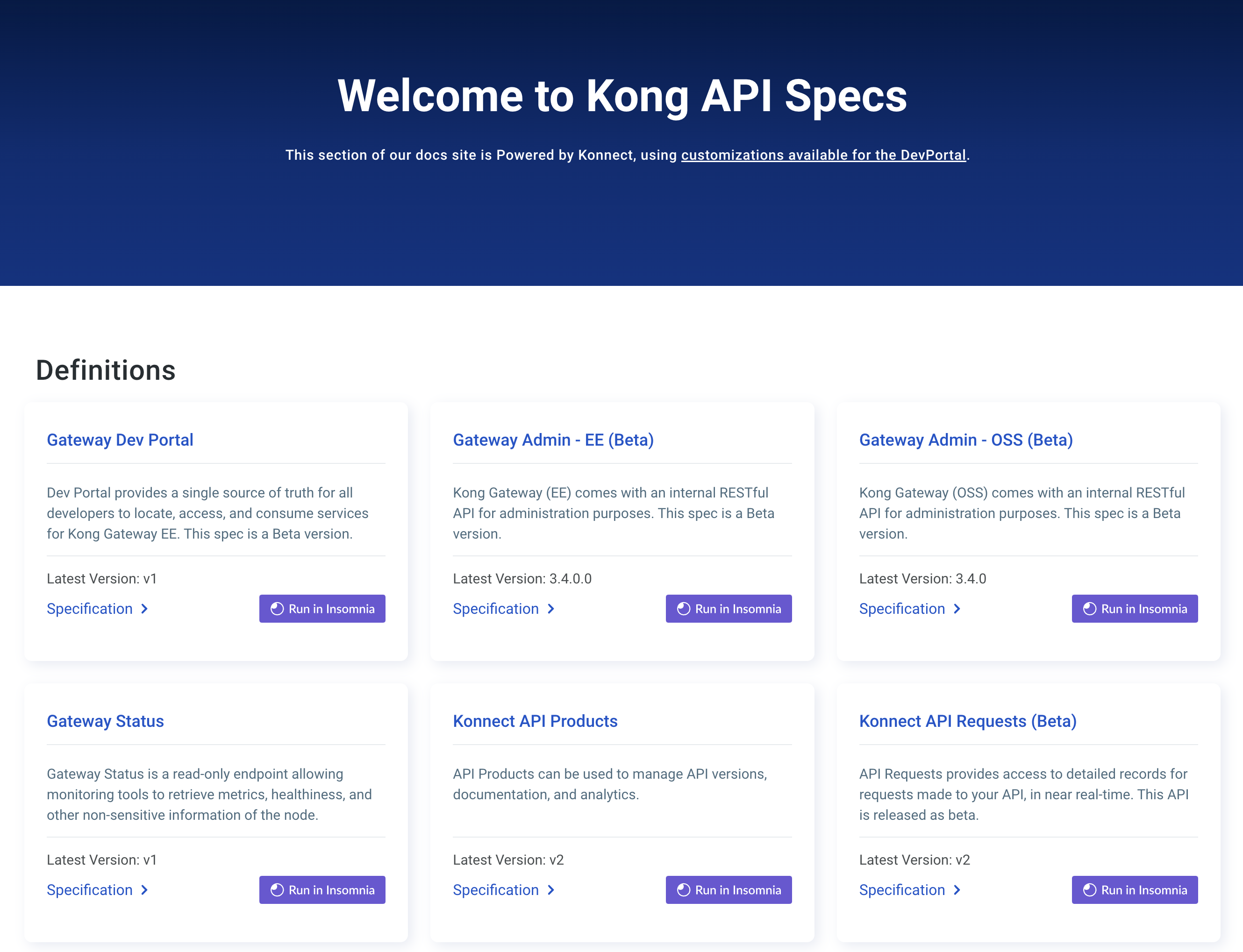You are browsing unreleased documentation. See the latest documentation here.
Kubernetes Gateway API
To get traffic from outside your mesh inside it (North/South) with Kong Mesh you can use a builtin gateway.
In the quickstart, traffic was only able to get in the mesh by port-forwarding to an instance of an app inside the mesh. In production, you typically set up a gateway to receive traffic external to the mesh. In this guide you will add a built-in gateway in front of the demo-app service and expose it publicly. We will deploy and configure Gateway using Kubernetes Gateway API.
Service graph of the demo app with a builtin gateway on front:
flowchart LR
subgraph edge-gateway
gw0(/ :8080)
end
demo-app(demo-app :5000)
redis(redis :6379)
gw0 --> demo-app
demo-app --> redis
Prerequisites
- Completed quickstart to set up a zone control plane with demo application
Install Gateway API CRDs
To install Gateway API please refer to official installation instruction.
You also need to manually install Kong Mesh GatewayClass:
echo "apiVersion: gateway.networking.k8s.io/v1
kind: GatewayClass
metadata:
name: kuma
spec:
controllerName: gateways.kuma.io/controller" | kubectl apply -f -
At this moment, when you install Gateway API CRDs after installing Kong Mesh control plane you need to restart it to start Gateway API controller. To do this run:
kubectl rollout restart deployment kong-mesh-control-plane -n kong-mesh-system
Start a gateway
The Gateway resource represents the proxy instance that handles traffic for a set of Gateway API routes. You can create gateway with a single listener on port 8080 by running:
echo "apiVersion: gateway.networking.k8s.io/v1
kind: Gateway
metadata:
name: kuma
namespace: kuma-demo
spec:
gatewayClassName: kuma
listeners:
- name: proxy
port: 8080
protocol: HTTP" | kubectl apply -f -
The Kubernetes cluster needs to support
LoadBalancerfor this to work.If you are running
minikubeyou will want to open a tunnel withminikube tunnel -p mesh-zone.You may not have support for
LoadBalancerif you are running locally withkindork3d. One option forkindis kubernetes-sigs/cloud-provider-kind.
You can now check if the gateway is running in the demo app kuma-demo namespace:
kubectl get pods -n kuma-demo
Observe the gateway pod:
NAME READY STATUS RESTARTS AGE
demo-app-d8d8bdb97-vhgc8 2/2 Running 0 5m
kuma-cfcccf8c7-hlqz5 1/1 Running 0 20s
redis-5484ddcc64-6gbbx 2/2 Running 0 5m
Retrieve the public URL for the gateway with:
export PROXY_IP=$(kubectl get svc --namespace kuma-demo kuma -o jsonpath='{.status.loadBalancer.ingress[0].ip}')
echo $PROXY_IP
Check the gateway is running:
curl -v ${PROXY_IP}:8080
Which outputs:
* Trying 127.0.0.1:8080...
* Connected to 35.226.116.24 (35.226.116.24) port 8080
> GET / HTTP/1.1
> Host: 127.0.0.1:8080
> User-Agent: curl/8.7.1
> Accept: */*
>
* Request completely sent off
< HTTP/1.1 404 Not Found
< content-length: 62
< content-type: text/plain
< vary: Accept-Encoding
< date: Mon, 04 Nov 2024 13:21:07 GMT
< server: Kuma Gateway
<
This is a Kuma MeshGateway. No routes match this MeshGateway!
* Connection #0 to host 35.226.116.24 left intact
Notice the gateway says that there are no routes configured.
Define a route using HTTPRoute
HTTPRoute resources contain a set of matching criteria for HTTP
requests and upstream Services to route those requests to.
echo "apiVersion: gateway.networking.k8s.io/v1
kind: HTTPRoute
metadata:
name: echo
namespace: kuma-demo
spec:
parentRefs:
- group: gateway.networking.k8s.io
kind: Gateway
name: kuma
namespace: kuma-demo
rules:
- backendRefs:
- kind: Service
name: demo-app
port: 5000
weight: 1
matches:
- path:
type: PathPrefix
value: /" | kubectl apply -f -
Now try to reach our gateway again:
curl -v ${PROXY_IP}:8080
which outputs:
* Trying 127.0.0.1:8080...
* Connected to 127.0.0.1 (127.0.0.1) port 8080
> GET / HTTP/1.1
> Host: 127.0.0.1:8080
> User-Agent: curl/8.4.0
> Accept: */*
>
< HTTP/1.1 403 Forbidden
< content-length: 19
< content-type: text/plain
< date: Fri, 09 Feb 2024 10:10:16 GMT
< server: Kuma Gateway
< x-envoy-upstream-service-time: 24
<
* Connection #0 to host 127.0.0.1 left intact
RBAC: access denied%
Notice the forbidden error. This is because the quickstart has very restrictive permissions as defaults. Therefore, the gateway doesn’t have permissions to talk to the demo-app service.
To fix this, add a MeshTrafficPermission:
echo "apiVersion: kuma.io/v1alpha1
kind: MeshTrafficPermission
metadata:
namespace: kuma-demo
name: allow-gateway
spec:
targetRef:
kind: Dataplane
labels:
app: demo-app
from:
- targetRef:
kind: MeshSubset
tags:
kuma.io/service: kuma_kuma-demo_svc
default:
action: Allow" | kubectl apply -f -
Check it works with:
curl -XPOST -v ${PROXY_IP}:8080/increment
Now it returns a 200 OK response:
* Trying 127.0.0.1:8080...
* Connected to 127.0.0.1 (127.0.0.1) port 8080
> POST /increment HTTP/1.1
> Host: 127.0.0.1:8080
> User-Agent: curl/8.4.0
> Accept: */*
>
< HTTP/1.1 200 OK
< x-powered-by: Express
< content-type: application/json; charset=utf-8
< content-length: 42
< etag: W/"2a-gDIArbqhTz783Hls/ysnTwRRsmQ"
< date: Fri, 09 Feb 2024 10:24:33 GMT
< x-envoy-upstream-service-time: 6
< server: Kuma Gateway
<
* Connection #0 to host 127.0.0.1 left intact
{"counter":1,"zone":"local","err":null}
Securing your public endpoint with a certificate
The application is now exposed to a public endpoint thanks to the gateway. We will now add TLS to our endpoint.
Create a certificate
Create a self-signed certificate:
openssl req -x509 -nodes -days 365 -newkey rsa:2048 -keyout tls.key -out tls.crt -subj "/CN=${PROXY_IP}"
Create Kubernetes secret with generated certificate:
echo "apiVersion: v1
kind: Secret
metadata:
name: my-gateway-certificate
namespace: kuma-demo
type: kubernetes.io/tls
data:
tls.crt: "$(cat tls.crt | base64)"
tls.key: "$(cat tls.key | base64)"" | kubectl apply -f -
Now update the gateway to use this certificate:
echo "apiVersion: gateway.networking.k8s.io/v1
kind: Gateway
metadata:
name: kuma
namespace: kuma-demo
spec:
gatewayClassName: kuma
listeners:
- name: proxy
port: 8080
protocol: HTTPS
tls:
certificateRefs:
- name: my-gateway-certificate" | kubectl apply -f -
Check the call to the gateway:
curl -X POST -v --insecure "https://${PROXY_IP}:8080/increment"
Which should output a successful call and indicate TLS is being used:
* Trying 127.0.0.1:8080...
* Connected to 127.0.0.1 (127.0.0.1) port 8080
* ALPN: curl offers h2,http/1.1
* (304) (OUT), TLS handshake, Client hello (1):
* (304) (IN), TLS handshake, Server hello (2):
* (304) (IN), TLS handshake, Unknown (8):
* (304) (IN), TLS handshake, Certificate (11):
* (304) (IN), TLS handshake, CERT verify (15):
* (304) (IN), TLS handshake, Finished (20):
* (304) (OUT), TLS handshake, Finished (20):
* SSL connection using TLSv1.3 / AEAD-CHACHA20-POLY1305-SHA256
* ALPN: server accepted h2
* Server certificate:
* subject: CN=127.0.0.1
* start date: Feb 9 10:49:13 2024 GMT
* expire date: Feb 8 10:49:13 2025 GMT
* issuer: CN=127.0.0.1
* SSL certificate verify result: self signed certificate (18), continuing anyway.
* using HTTP/2
* [HTTP/2] [1] OPENED stream for https://127.0.0.1:8080/increment
* [HTTP/2] [1] [:method: POST]
* [HTTP/2] [1] [:scheme: https]
* [HTTP/2] [1] [:authority: 127.0.0.1:8080]
* [HTTP/2] [1] [:path: /increment]
* [HTTP/2] [1] [user-agent: curl/8.4.0]
* [HTTP/2] [1] [accept: */*]
> POST /increment HTTP/2
> Host: 127.0.0.1:8080
> User-Agent: curl/8.4.0
> Accept: */*
>
< HTTP/2 200
< x-powered-by: Express
< content-type: application/json; charset=utf-8
< content-length: 42
< etag: W/"2a-BZZq4nXMINsG8HLM31MxUPDwPXk"
< date: Fri, 09 Feb 2024 13:41:11 GMT
< x-envoy-upstream-service-time: 19
< server: Kuma Gateway
< strict-transport-security: max-age=31536000; includeSubDomains
<
* Connection #0 to host 127.0.0.1 left intact
{"counter":5,"zone":"local","err":null}%
Note that we’re using --insecure as we have used a self-signed certificate.
Next steps
- Further explore Gateway API documentation
- Learn more about how to customize Kong Mesh Gateway with Gateway API
- Learn about setting up observability to get full end to end visibility of your mesh.